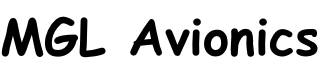Instructions for rebuilding your solid state disk from scratch (G3 systems)
Remove the backpanel from the EFIS. Locate the SD Micro card holder on the G3 CPU card and remove the SD Micro card. The holder has a metal lid that slides towards the center of the CPU card for about 1mm after which it can flip open like a lid and release the card.
Format the SD Micro card in a Windows based PC using the HP USB Disk Storage Format tool (Download from this link). Choose the FAT32 format and select Quick Format. Once this is complete, reformat the SD Micro card using the GUIFORMAT tool. (Download from this link). Choose allocation unit size of 32768 and Quick Format.
After this is complete download the bootloader file here - it is simply called MLO.
Copy the file MLO to the SD Micro card you just formatted.
At this point you have a bootable system - after inserting the card and switching the EFIS on the screen should show the bootloader text and a message that it cannot find a system to load. Now insert an external SD card card with the EFIS firmware (File EXP3.BIN yout download on the G3 updates page) and the bootloader should load the file into the internal disk (you can copy the EXP3.bin file yourself as well).
The EFIS firmware should now execute and the first thing it will do is create the standard folders on the internal disk (Screens, Terrain, Maps, etc). You can now install the G3 terrain files (you can copy them into the internal disk using a PC if you like as they are quite large - copy them to the terrain folder). Also install the vector map file. All these files you can find for download on this website.
After you have done this you effectively have a system that has the same internal disk layout as a factory fresh system. You can now proceed to install any custom screen files (if you have), raster maps, navigation data (Navidata.ewd file) etc.
It is important to use the formatting tools from the downloads above - later versions of the HP format tool do not create the correct format and the MLO bootloader will not load leaving you with a dark screen.
The GUIFormat is used to change the allocation size of the HP format (which uses very small allocations). This is needed to improve performance of your EFIS disk operations. Do not choose the 65536 bytes allocation size. The EFIS wants the 32768 bytes allocation size.
Once you have a working system, we recommend you use the disk cloning facility built into your EFIS to create an exact copy of the internal disk so in future you have a backup.