


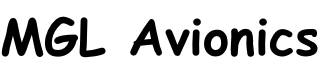

Details of current firmware upgrade:
A3.0.0.7 December 2018
This update adds additional support for the N16 NAV radio for systems that use the N16 without control head. It uses the NAV components in the radio stack to access setups and control all aspects of the N16.
With the NAV selected on the RadioStack:
Menu button gets you in and out of setup mode. Once in setup left/right arrows change current setting, up/down arrow selects next/previous setting. Audio options are also available here.
In normal mode, NAV selected, left/right flips frequency. Hold button selects scanning mode on/off (effectively enables second channel) Shows "S" behind ILS or VOR label if on. LOG button selects Backcourse on/off (shown as BC in localizer CDI).
This version has also added the ability to update the N16 firmware through the RS232 port.
A3.0.0.6 2 November 2018
This update adds support for GIF89 format image tiles for MapMaker2 format raster maps. This supports Chris Kurz’s OFM map creation utility.
A3.0.0.5 4 June 2018
Release of accumulated minor fixes and improvements.
In particular:
Update of system to support Trig Avionics VHF transceivers (as per iEFIS), port of current firmware as used on iEFIS.
Update of system to support MGL Avionics V16 VHF transceiver including updates to radio stack.
Note: RX playback should be wired to external button as documented in V16 manual in needed, this function cannot be used from EFIS.
A3.0.0.4 18 August 2016
Several fixes for reported issues. Also fixes turn under AP control during flightplan waypoint advance -
C3.0.0.3 3 June 2016
Several fixes and improvements. Added feature to allow selection of original track or direct-
A3.0.0.3 26 February 2016
Major update of the G2 Odyssey/Voyager system
Ported windowing system from G2 iEFIS
Added: iEFIS flightplan component and flightplan (route) system. Activate via left keypad “RT” Left keypad then contains functional options including route flip, info -
This is also available as new component for a fixed flightplan display on any custom screen -
Added/Changed: The divert system has been changed to follow the multipoint divert on-
Diverts are started and an active divert is canceled via the map menu.
Changed: Airspace drawing is now “active” in the sense that all airspaces that you are inside of or are ahead (according to your airspace look-
Changed: Text positioning/ellimiantion engine changed. Text on maps, airspace information, map icons and text will be suppressed when such text causes overwriting -
Added: The tone sequence engine from the iEFIS has been ported. You now have the same tone pitch and sequence functionality for AOA and vario as available for the iEFIS. A new setup menu for the tone generator is in the system setup menu.
Added: Economy text item: This shows fuel consumption for a given distance based on your range calculation setup.
A host of smaller detail improvements have been ported mostly from the iEFIS development where this was possible.
B3.0.0.2 08 December 2015
Changed SL30 automatic nav selection to take superflags into account (SL30 will only set nav solution if flags are valid).
Fixed: possible system restart when changing map types or changing pages which lead to a change of map types.
A3.0.0.2 02 October 2015
Fixes an issue to allow updating of the Trig Transponder interface firmware.
A3.0.0.1 19 August 2015
Fixes minor reported issues.
A3.0.0.0 30 June 2015
Added track up raster maps support for maps created with MapMaker 2 (Raster maps new format).
Added ability to choose from several raster map suptypes identified by file name extension:
.MAP (standard), .VFR .TAC .HIG .LOW .IFR .WAC. These files are standard Mapmaker 2 files with the file extension changed to allow use of maps of various categories.
Map selections (Raster, Vector, Plates, North up, Track up as well as Raster map subtype) are now selected and stored on a per page bases. This means you can have for example a Raster map North up on one page, Vector track up on another and plates on a third. Your selection is maintained through a power down cycle.
Selection of map type (Raster, Vector, Plates) done using MAP menu;
Plates have a new option.: A new selection called “Plate” is available. This is used to select another plate from your last airports selection. This means, in order to select another plate from the same airport you do no longer have to reselect that airport.
Added ability to update firmware on V6 and V10 radios connected to a RS232 serial port (Current compatible firmware files will be made available shortly).
Added map PAN function: Accessible via MAP menu. During PAN mode map can be panned using arrow keys as well as rotary controls. Rotary controls move a small or large distance depending if the control if pressed in during rotation.
Panning is always “North up” regardless of chosen mode. During panning the map menu provides functions to perform a “goto” or create a waypoint or end the panning function. During panning a field is shown with distance and time information to the current PAN location (center of map on screen).
Fixed: If very large airspace databases are used (containing many thousands of airspace boundary definitions) it was possible that the system would restart when processing this data. This was caused by the systems watchdog system causing a restart as the process was deemed to take too long.
Added: Support for ICE warning sensor on AUX2 if RDAC XF on CAN bus is used.
Changed: If navigation radio on serial port is receiving glide slope the system will remain in altitude bug mode until ILS is selected as NAV source.
Previous update to version 2.0.0.2
Fixed: Filser and XCOM radios communications was not working hen connected to RS232 port 1
Fixed: Real time clock was not showing correct date due to a new compiler optimization technique that broke old code that used a sneaky backdoor that now no longer worked.
Fixed: XRX PCAS altitude with new traffic system now works as expected.
Previous update to version 2.0.0.1
Added: New unified traffic system, new ADSB traffic system. Traffic information display accessible from left keypad DSP button (if at least one traffic target present.
New traffic symbols with velocity and track vector, vertical climb or descent indication on map.
2D traffic overlay on synthetic vision (enable in 3D view menu) with tracking rubber band to closest traffic target.
Added: Banking pitch ladder option (3D view setup menu).
Added: HSI turnpoint indicators (enable in navigation setup menu)
Changed: Range rings now follow non-
Changed: External AP: If missed approach is selected, vertical control goes to altimeter bug with bug set to current altitude + 1000ft if the bug is set to less than this level. If ILS is slected and glide slope not valid, will remain on altitude bug until glide slope valid. If glide slope drops out, will return to altitude bug.
Fixed: Roll trim limits can now go to 4095 to suit SP-
Previous update to version 2.0.0.0
This release introduces a new exception processing model. On a hardware exception the system will not longer stop but attempt to handle the error and continue. Due to the widespread changes this requires in operating system, EFIS application and development tools version has changed to 2.x.x.x
Added: High resolution GPS track log functionality from G3
Changed: Flight folio data export now in ASCII text file format.
Changed: Low level SD card firmware ported from iEFIS G2 which results in improved reliability writing to external SD cards.
Version “B” amendments:
Implemented new requirements for Navworx transceiver as per new ICD.
Fixed AP tendency to favor left turns for large, sudden course changes.
Version “C”. Internal release.
Version “D” amendments:
Fixed an issue that would result in multiple file copy to be abandoned due to a write error detect that was not real. This affects systems fitted with a certain batch of SD cards.
Previous update to version 1.2.0.9
This release contains a number of smaller internal fixes and improvements based mainly on current work on the iEFIS system. Main improvement is around the new MapMaker2 raster map system.
Previous update to version 1.2.0.8
Changed/Added: Ported iEFIS serial port setup and functionality. Selection of serial port function from drop down list, added all current iEFIS supported radios.
Fixed: Memory de-
Fixed: Autopilot automatic roll trim enable was missing.
Fixed: SP10 selection for pitch/roll trim was not remembered after a power cycle.
Previous update to version 1.2.0.7
Added: Support for new Raster map format (MapMaker2 format).
Fixed: Depending on last code used, transponder could startup with code “0000” after power cycle.
Previous update to version 1.2.0.6
Changed: Several changes to system to reduce risk of Jeppesen navdata install failure and also allow reinstallation under some circumstances.
Changed: Drawing of Class E and D airspaces.
Previous update to version 1.2.0.5
Added: If choosing waypoints by using the filter, filter remains active after closing allowing forward paging in filtered results (handy if filtered results are more than one page in length). Separate function to close filter and return to normal waypoint view mode (sorted by distance).
Added: Ability to base ETA on UTC rather than local time (Navigation setup menu).
Added: Ability to synchronize internal real time clock to GPS UTC time taking local UTC offset into account. Please enter desired local UTC offset in Common Tasks Menu. Synchronization can be enabled in GPS setup menu. It will sync time once per power cycle after stable GPS fix received for at least 2 minutes.
Previous update to version 1.2.0.4
Fixed: W&B aircraft image would not display under certain conditions.
Changed: Checklists may have long filenames.
Previous update to version 1.2.0.3
Added support for new Garmin GTR and GNC 225 COM and NAV/COM radios. Support for these radios is bundled into the SL30/SL40 communications protocol. As a result the system autodetects SL30/SL40 and GTR/CNC. In Serial port setup and routing select "Garmin COM or Garmin NAV/COM" which replaces the previous "SL30 and SL40" selections. Please note that for autodetect to work you need to wire both RX and TX. The system defaults to SL30/SL40 until new radios detected. Support includes 8.33Khz channel spacing (GTR/GNC only).
Changed: ARINC autopilot now allows navigate on VOR/ILS/GVOR/GLS (previous: GPS Nav and Heading bug).
Changed: On SL30, VOR now ignores "Superflag" and reacts on radial valid signal only.
Changed: Transponder entry field colors during entry to give clearer indication when entry is in progress/done
Fixed: Additional work on Text position engine to avoid overflow issues (aftects mainly airspace look-
Previous update to version 1.2.0.2
Added: Support for new SP-
Added: Autopilot Autotrim if MGL Servos are used. Autotrim requires either a SP-
Added: Trim request component. This component can be placed on a screen and will indicate trim up/down and/or left/right based on trim sensing MGL servos. This can be used if autotrim is not available (no SP-
Changed: Garmin 430 ARINC related: Revert to internal autopilot steering algorithms for VOR and ILS with external ARINC autopilot even if lateral steering passthrough is selected (i.e. passthrough is only used for GPS based navigation). If heading bug nav source is selected, Garmin is ignored for autopilot purposes and autopilot follows requested heading.
Fixed: Possible watchdog system reset can occur if map page viewed with a large amount of text.
Previous update to version "B" 1.2.0.1
Amended: When using external GPS connected to NMEA port it is now possible to select baudrate between 9600 and 19200 (previously fixed to 9600). GPS and NMEA setup menu.
"B" release: Fixes GPS startup problem pertaining to a limited number of systems fitted with a high grade GPS variant and recent changes to the GPS startup initialisation.
Previous update to version 1.2.0.1
Fixed possible crash when airspace related writing on map exceeds bottom right map boundary by a large amount.
Previous update to version 1.2.0.0
Port of current iEFIS new functionality to Odyssey/Voyager G2:
New mapping engine.
New route functionality including edit of live route.
New map symbology, range, time rings and altitude intercept line.
Notes for Simulator/Screen designer:
Note: The installer now installes as default to C:\MGL Avionics\iEFIS Tools\Odyssey SIM.
The roaming data folder or program files folder is no longer used. The EFIS data files you will now find in C:\MGL Avionics\iEFIS Tools\Odyssey SIM\EFISDisk.
This has been done to avoid compatibility issues with various flavours of the Windows Operating system and is compatible with the way the iEFIS now works as well.
If you have used the screen designer before, please copy your project folder(s) from your current roaming data folder to the new install location.
You can use a copy of the previous version and use the built in file manager to locate the folders easily.
Previous update to version 1.1.1.0
Changed compass user interface and low level routines to support new SP-
If new SP-
Lineup-
Updated Earth magnetic field data and aging data to latest magnetic survey results from NIMA.
Reduced vector map "base map" intensity supression when in any map display mode that includes aeronautical information.
Ported word split functionality from iEFIS for error and timed status messages (prevents cutting text in the middle of a word for longer messages).
Previous update to version 1.1.0.9
Changed: ARINC based external navigation (Garmin Nav system etc).
In the navigation menu (left NAV button) there is a new selection that allows switching between internal and external (ARINC) navigation. This will only show if relevant ARINC labels are being received. This avoids the problem where the ARINC navigation system can override internal navigation as it has a higher priority in the system. Thus you can now use internal EFIS navigation even if the external system has a valid navigation solution and transmits this.
As a side effect of this new switch, the ARINC route selection option in the route manager has been removed as this is now implied.
Changed: If the external ARINC navigation system provides an ARINC autopilot lateral steering label (label 121) AND an external ARINC based autopilot is connected to the EFIS, the label can be forwarded to the autopilot unchanged. This can can enabled/disabled in the ARINC setup menu. Note: This is only allowed if external ARINC navigation is enabled using the above described new option.
For local navigation a locally created label 121 will be used if navigation is internal.
If the internal AP is used: With external ARINC navigation selected, the internal AP will use the externally supplied lateral steering label 121 as cue (regardless of state of the local HSI). Note: In ARINC setup you need to enable lateral steering passthrough or else this is disabled. If this label is not received valid, the AP will use the HSI. For internal navigation, the HSI is used as before.
Changed: Airspace boundary drawing (vector map) now uses semi-
Revised drawing of directional rose on vector maps (track up).
Removal of range rings to help declutter (vector map, track up).
Changed navaid symbol to resemble common format of VOR.
Added airspace color option in Navigation setup menu. This allows selection of airspace drawing scheme based on FAA sectionals (with colors chosen to be daylight readable so not an exact match) or the traditional high contrast scheme. Note: Restricted airspaces will always be shown in bright red regardless of scheme.
Airspace details (text) drawing on map now with collision avoidance. Text is tagged to airspace boundary via thin line.
Added: A set of navigation related display options for the simple status draw component. Also, new status draw color options.
Added: Current waypoint re-
Improved: Loading of MIF graphics files for use as screen background is now much faster (background image component). This images are now loaded directly into frame buffer memory by the CPU rather than inserted pixel by pixel into the GPU display list.
Ported all recent changes to analog instruments for purposes of usage with background image component from iEFIS.
Added new turn&bank indicator component from iEFIS.
Previous update to version 1.1.0.8
Added:
Port of airspace look ahead functionality from iEFIS. Also includes backcut component (allows placing a small map which is drawn on background layer "onto" synthetic vision screen). Backcut needs to be placed more or less as last component in list -
Note: Setup airspace look ahead time and distance in Navigation setup menu. Distance applies for airspace lookahead component.
The vertical airspace lookahead is a screen component so you need to create a custom screen to take advantage of this function. A sample screen number 8 is available here:
Sample Flight screen that uses new Airspace vertical look ahead component (Flight8.EFM).
Airspace information display is now accessible from the NAV menu (left buttons). This operates in two modes depending on whether or not your current visible screen has the airspace lookahead component. If it has you can access all airspace information shown in the look ahead display. If the screen does not have such a component then the information is as before (airspaces you are inside, above or below).
Note that the lookahead contains time information that is dependent on your current speed -
Added:
Backcut component (allows placing a small map which is drawn on background layer "onto" synthetic vision screen). Backcut needs to be placed more or less as last component in list -
Added:
Current monitoring using the new RDAC XF dedicated current input. RDAC MUST be connected to CAN bus for this to work. You then need to set "RDAC on CAN bus" in the engine setup menu. In Voltage/Current setup, select "Current input from RDAC" in the Current setup. Note that you must, as usual, zero the current sensor once. This is typically done during installation before the sensor is exposed to any magnetic field from the wire that contains the current to measure. To simplify matters on existing installations, there is now a "set default zero" function. As the zero point tends to be quite accurate this function will set the "ideal" zero point regardless of what the sensor is putting out. This tends to get a very close zero so this can be used in most cases.
Changed:
Baro setting formula. In order to follow baro setting tolerances allowed more closely (according to the AS392C certification document) the formula which implements the standard atmospheric model has been tweaked. This means it is not physically correct anymore but gives the expected readings from the document. This affects mostly baro settings well above 29.92".
Previous update to version 1.1.0.7
Changes to ARINC based external autopilot vertical control.
Permanently enabled ARINC label 121.
Previous update to version 1.1.0.6
Ammended ARINC based navigation to same functionality as in current iEFIS system.
Added support for PocketFMS helipads.
Minor maintenance updates.
Previous update to version 1.1.0.5
Added: Further work on ATR833 support started with last update.
Further work on new NAV system: Multiple CDI on HSI, Minor fix to SL30 ILS operation.
Selecting a GVOR will now no longer change the current NAV active source.
Minor work on autopilot track intercept (added hysteresis to the intercept phases).
Added: Autopilot, if engaged and horizontal navigation source becomes invalid will now hold last track or heading and give activate a message.
Added: Autopilot: If new track is close to 180 degrees from previous track then a left turn bias is activated.
Experimental: This release adds new ARINC based autopilot functionality from current state of testing based on usage of labels 324 and 122.
Changed: COM extender startup could fail with new, faster boot of main system. This has been fixed.
Fixed: Remote control screen change would skip screen 1 when going backwards.
Previous update to version 1.1.0.4
More work on new NAV system, HSI now able to show GPS NAV and VOR at the same time.
Fixed: VOR needle direction flipping around for "FROM" navigation.
Previous update to version 1.1.0.3
Fixed: Waypoint arrival message repeating.
Previous update to version 1.1.0.2
New NAV system update: HSI: If in vectors mode, heading bug shown in yellow. All modes will show active VOR or ILS even if not selected.
Added: Experimental support for Funkwerke ATR833-
Minor fix to GPS-
Previous update to version 1.1.0.1:
New navigation system. For details see: G2 and iEFIS navigation manual.
Autopilot update: New track intercept algorithms, GPS steering, non linear track incercept. Tighter vertical tracking allowance. Modifications to ILS/Glideslope tracking (part of navigation system update).
Previous update to version 1.1.0.0:
Internal autopilot: Modified bank algorithm to enter into a banked turn at a slower rate for a large heading change. This change is benificial for aircraft with high roll rates and allows use of 3.0 degree/second turn rates without a too rapid entry into a bank.
Added CAN slave mode: New selection in renamed "USB/CAN Slave operation setup menu". In case of a dual panel system the CAN bus can now be connected to both panels and the secondary panel is set to "Secondary panel on CAN bus".
In case of a dual panel system (with CAN bus on both), the autopilot can now be used from either panel. In case the main panel is active -
Implemented impoved, high data security, dynamic memory manager.
Improved CAN driver with automated restarts on serious bus failures.
Implemented full support for RDAC CAN ECU and RDAC XF on CAN interface. New RDAC CAN selection in Engine setup menu (selection between traditional RDAC interface and CAN interface). CAN based SP-
New ECU status diagnostics. Appears if RDAC CAN is connected. Shows ECU sender and engine stats including engine and ECU hours plus other items.
Added HSI heading source selection in Navigation setup menu: Select between compass and GPS ground track (magnetic).
ADSB: Added setting to allow 4 instead of 6 digits entry for sqauwk code (ADSB allows 6 but 4 are used at the moment to allow same codes as transponders).
ADSB: Fixed an issue if less than 8 characters where used as aircraft identification (extra characters could be garbage).
Icarus altitude message has been changed to a fixed width regardless of altitude as some devices expect this.
Implemented full support for the Sandia Avionics STX-
Garrecht mode-
GLS Approaches: The last 6 green crosses before the threshold are now spaced closer to each other for improved visual guidance as your get closer to the runway.
Cosmetics: Changed background color for flight log and min/max display to black.
Planned for next update:
New dual navigation system with queing to allow approaches etc with minimal pilot input.
For full version history download this textfile .
Instructions for updating your Odyssey MKII instrument:
Download the file "Odyssey2.bin" which contains your Odyssey flightops operating system and Odyssey application program.
Copy this file onto a SD or SDHC card (Root folder, not a "subdirectory"), insert into Odyssey and switch on.
Odyssey will then reprogram itself if another version of software has been installed.
Please note: Depending on your currently installed version, the screen may go dark for between 30 seconds and 60 seconds as the backlight is switched off which is required for some updates. Do not remove power, wait until the update has completed. Your Odyssey will report itself for duty after the update has been completed. The Odyssey.bin file does not need to remain on the SD card. You can remove it once the update has been completed.
Alternate installations:
a) SD card system
If you are using a SD card based system and are not using the internal solid state disk, rename the Odyssey2.bin file as Odyssey2.emb and copy to your SD card. In this case your SD card should also contain all data files (navidata, screen files (if you use custom screen files), maps etc -
b) SD card boot
If you are operating a system where you boot from SD card but are using data files installed on the internal solid state disk, rename the Odyssey2.bin file as Odyssey2.exb and copy to your SD card. On startup, Odyssey will load the file from SD card and ignore any installed Odyssey.bin file on the internal solid state disk.
Instructions for uploading a new sound file:
Download the file "Sounds.esd" which contains the voice/sounds as used with the current software versions.
Copy this file onto a SD card (Root folder, not a "subdirectory"), insert into Odyssey or Voyager and switch on.
Go to menu level 2, then select "system setup". Once in system setup, press the down arrow until you get to select "system initialization". Now select "Load sound file from SD/MMC card".
The programming will take around a minute depending on the size of your sound file. After this is finished you can remove the "Sounds.esd" file from your SD card.
Instructions for rebuilding your solid state disk from scratch
Should you want to rebuild your internal solid state disk from scratch (perhaps your disk is corrupted or you just want to start fresh or you fitted a new SDHC Flash disk to your system).
If your system does not start due to a disk issue:
Rename your Odyssey2.bin file to Odyssey2.emb and place on the SD card. Your system should now boot from the SD card giving you access to the menus.
Go to Menu level 2, then "down arrow" to get to the second page. Select "File manager". Now select "Format internal Solid state disk". Confirm the warning prompts.
Remove power.
Remove Odyssey2.emb from your SD card and replace with Odyssey2.bin. Insert and start up. The system will now be transfered to the internal disk.
If you have inserted a brand new disk or have formatted your SDHC in other system (such as Windows), FlightOps will reformat it and ask you to restart. After this the system is copied again (since the format erased it). Now you should have a working but completely blank system.
Execute your script library file containing your personalized system (if you have such a file).
You now have a system that is equivalent to a new factory system.
Should you have changed your internal SDHC Flash card, please be aware that some cards may not work correctly. The speed class of the card is of no concern as this applies to writing the card only. We recommend 4GByte SDHC cards from reputable sources be used. Be aware of pirate parts that may contain a well known manufacturers brand name but are of dubious origin.
Tip: it is possible to trigger a fresh format of an existing, properly formated disk using an SD card. Format a blank SD card and create a single file on it called "Format.tsk". You can use notepad or any other utility to create this file. The file can have a zero length. Only the file name is relevant.
Insert the card and switch on the system. If the file name is found the system will format the internal disk. Please note that there is no conformation so use this with care. This is intended to be used if for some reason it is not possible to start a system, including an external system due to severe disk corruption. This function has been introduced with boot loader version 1.0.0.5 and is not available on earlier versions.
08 October 2012 New bootloader release 1.0.0.6
Note: Recommended update to 1.0.0.6 if you have previously updated to 1.0.0.5. Some internal disk storage cards (SD cards) may result in unreliable boot with 1.0.0.5 (does not apply to boot loaders before this version release).
Download new bootloader file here (Bootload.odb, about 50KBytes)
Please only install the new bootloader AFTER you have updated your system to version 1.0.3.2 or later. If you use a previous version to do this it is possible to corrupt your existing boot loader leaving the system inoperational. In this case it must be returned to the factory.
Details: This update enables the hardware watchdog which will automatically restart the system if there is a software malfunction. This update also significantly reduces boot time.
If your browser attempts to open the file or saves it with an extention other than ".odb", right-
Instructions for programming new bootloader:
Download file Bootload.odb and place on SD card (root folder).
Insert SD card and switch Odyssey on. Go to Menu level 2, then System setup menu, then System Initialization then select "Replace bootloader".
You will be guided through a number of prompts and after some checks the new boot loader will be programmed and verified. This takes about 2 seconds. During this time your instruments power MUST NOT FAIL.
Updating the bootloader is a critical operation. If this fails you may be left with a non-
| Contact us |
| How to find us |
| Map of the MGL Website |
| POPI |
| Military supply policy |
| iEFIS systems |
| iEFIS G4 |
| iEFIS Lite |
| iEFIS MX1 |
| iEFIS resources |
| iEFIS documents |
| iEFIS components |
| iEFIS Modules |
| V16 |
| V16 OEM |
| V16Technical |
| Using the V16 |
| Transponders |
| Garrecht Remote Mount |
| Sandia Transponders |
| Trig Avionics remote transponder |
| SP-12 ADS-B GPS |
| EFIS Accessories: Ferrites |
| Servo accessories |
| RDAC VD/VT |
| RDAC XF |
| RDAC XG |
| RDAC CAN (Rotax 912iS) |
| RDAC CAN (UL Power) |
| RDAC CAN MWB22 |
| SP-6 Compass |
| SP-7 AHRS |
| SP-9 AHRS |
| Legacy products: Accessories 1 |
| Legacy products: Accessories 2 |
| Legacy products: AHRS and compass |
| Southern Africa Navidata |
| Raster maps Southern Africa |
| Raster maps Eastern Africa |
| MGL Vector map and terrain data |
| Terrain data for G3 |
| Documents 1 |
| Documents 2 |
| MX1 Firmware Updates |
| iEFIS G4 Firmware |
| iEFIS G3 Firmware |
| iEFIS G2 Firmware |
| Odyssey/Voyager G2 Firmware |
| Odyssey/Voyager G1 updates |
| Enigma updates |
| CAN Devices Firmware |
| RF Devices Firmware |
| iEFIS G3 updates |
| G3 Beta |
| Updating G3 Firmware |
| iBOX V1 Firmware |
| iBOX V2 Firmware |
| iEFIS G3 - rebuilding internal disk |
| Odyssey/Voyager G2 updates |
| Update instructions for the Odyssey/Voyager G2 |
| Odyssey/Voyager G2 previous releases |
| Tools and applications |
| Development systems |