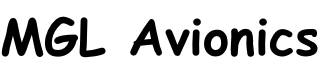


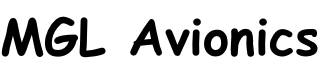

Instructions for updating your Odyssey or Voyager G2 instrument:
Download the file "Odyssey2.bin" which contains your Flightops operating system and EFIS application program.
Copy this file onto a SD or SDHC card (Root folder, not a "subdirectory"), insert into EFIS and switch on.
The EFIS will then reprogram itself if another version of software has been installed.
Please note: Depending on your currently installed version, the screen may go dark for between 30 seconds and 60 seconds as the backlight is switched off which is required for some updates. Do not remove power, wait until the update has completed. Your EFIS will report itself for duty after the update has been completed. The Odyssey2.bin file does not need to remain on the SD card. You can remove it once the update has been completed.
a) SD card system
If you are using a SD card based system and are not using the internal solid state disk, rename the Odyssey2.bin file as Odyssey2.emb and copy to your SD card. In this case your SD card should also contain all data files (navidata, screen files (if you use custom screen files), maps etc - do not use folders).
b) SD card boot
If you are operating a system where you boot from SD card but are using data files installed on the internal solid state disk, rename the Odyssey2.bin file as Odyssey2.exb and copy to your SD card. On startup, Odyssey will load the file from SD card and ignore any installed Odyssey.bin file on the internal solid state disk.
Instructions for uploading a new sound file:
Download the file "Sounds.esd" which contains the voice/sounds as used with the current software versions.
Copy this file onto a SD card (Root folder, not a "subdirectory"), insert into Odyssey or Voyager and switch on.
Go to menu level 2, then select "system setup". Once in system setup, press the down arrow until you get to select "system initialization". Now select "Load sound file from SD/MMC card".
The programming will take around a minute depending on the size of your sound file. After this is finished you can remove the "Sounds.esd" file from your SD card.
Instructions for rebuilding your solid state disk from scratch
Should you want to rebuild your internal solid state disk from scratch (perhaps your disk is corrupted or you just want to start fresh or you fitted a new SDHC Flash disk to your system).
If your system does not start due to a disk issue:
Rename your Odyssey2.bin file to Odyssey2.emb and place on the SD card. Your system should now boot from the SD card giving you access to the menus.
Go to Menu level 2, then "down arrow" to get to the second page. Select "File manager". Now select "Format internal Solid state disk". Confirm the warning prompts.
Remove power.
Remove Odyssey2.emb from your SD card and replace with Odyssey2.bin. Insert and start up. The system will now be transfered to the internal disk.
If you have inserted a brand new disk or have formatted your SDHC in other system (such as Windows), FlightOps will reformat it and ask you to restart. After this the system is copied again (since the format erased it). Now you should have a working but completely blank system.
Execute your script library file containing your personalized system (if you have such a file).
You now have a system that is equivalent to a new factory system.
Should you have changed your internal SDHC Flash card, please be aware that some cards may not work correctly. The speed class of the card is of no concern as this applies to writing the card only. We recommend 4GByte SDHC cards from reputable sources be used. Be aware of pirate parts that may contain a well known manufacturers brand name but are of dubious origin.
Tip: it is possible to trigger a fresh format of an existing, properly formated disk using an SD card. Format a blank SD card and create a single file on it called "Format.tsk". You can use notepad or any other utility to create this file. The file can have a zero length. Only the file name is relevant.
Insert the card and switch on the system. If the file name is found the system will format the internal disk. Please note that there is no conformation so use this with care. This is intended to be used if for some reason it is not possible to start a system, including an external system due to severe disk corruption. This function has been introduced with boot loader version 1.0.0.5 and is not available on earlier versions.