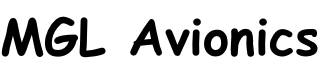Migrating from iEFIS G2 EXP1.bin to EXP2.bin systems
From firmware version 1.0.2.5 the binary file format is changing to EXP2.BIN (previously EXP1.BIN). For Explorer systems that have not yet been updated to boot loader version 3.0.0.7 or later (released here on the 11th of September 2013), please update your bootloader so your iEFIS Explorer will from now on accept the new EXP2.BIN file. Challenger systems have the new boot loader installed and do not have to be updated.
Download and update your bootloader:
Download the file Bootload.obd (or Bootload.zip if your browser is not allowing you to download the OBD file). If you download the Bootload.zip file, please extract the Bootload.obd file from the zip archive after download. Copy the Bootload.obd file into the root folder of your Micro-SD card, insert into EFIS and find your way to the System Setup -> System Basic setup functions -> Replace Bootloader function. Follow the prompts to replace your bootloader.
Note: Until you install the EXP2.BIN file the new bootloader will continue loading the existing internal EXP1.BIN file. Once you have loaded the new EXP2.BIN file this will be loaded at startup. You can then delete the EXP1.BIN file from your internal SSD drive using the file manager to reclaim the space used by this file.
Summary (if you have not yet updated your boot loader):
1) Download new bootloader and copy file Bootload.obd onto root folder of SD micro card.
2) Download new EXP2.BIN file and copy onto root folder of SD micro card.
3) Insert into EFIS and switch on (the old bootloader will not see the EXP2.BIN file so no update happens).
4) Navigate to the "replace bootloader" function as described above, follow the prompts as required.
5) The EFIS should restart after a few seconds automatically. If not, cycle power after the EFIS reports that new bootloader is installed.
6) Observe that the new Bootloader is loading the EXP2.BIN file.
7) After system starts the update is done. Optionally remove the old EXP1.BIN file from your internal SSD drive using the file manager (check that EXP2.BIN is indeed present on the SSD drive - it should be listed).