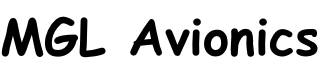Instructions for rebuilding your solid state disk from scratch (G3 systems)
Remove the backpanel from the EFIS. Locate the SD Micro card holder on the G3 CPU card and remove the SD Micro card. The holder has a metal lid that slides towards the center of the CPU card for about 1mm after which it can flip open like a lid and release the card.
If using a new card ensure your new card has a capacity of 16KBytes or more. Please note that ONLY SDHC cards are supported. You cannot use SDXC cards in the EFIS (You can use these in e a G4 system but not a G3 system)
Format the SD Micro card in a Windows based PC using Rufus tool (Download from this link). Your SD card should appear in the top block - make sure this is your SD card as Rufus will overwrite anything on that disk. Note that this is Rufus version 3.8. It should run fine on your system but later versions should be OK as well - you can find Rufus on www.rufus.ie
Choose “FreeDOS” and a cluster size of 64 kilobytes. Click start to format the disk.
After completion use Windows Explorer or your favorite file manager to navigate to the new SD card and delete all files and folders on that disk (those are the FreeDos files and we do not need them).
At this point we have a SD card with a partition table as required by the CPU in the G3 system.
After this is complete download the bootloader file here - it is simply called MLO.
Copy the file MLO to the SD Micro card you just formatted.
At this point you have a bootable system - after inserting the card and switching the EFIS on the screen should show the bootloader text and a message that it cannot find a system to load. Now insert an external SD card card with the EFIS firmware (File EXP3.BIN yout download on the G3 updates page) and the bootloader should load the file into the internal disk (you can copy the EXP3.bin file yourself as well).
The EFIS firmware should now execute and the first thing it will do is create the standard folders on the internal disk (Screens, Terrain, Maps, etc). You can now install the G3 terrain files (you can copy them into the internal disk using a PC if you like as they are quite large - copy them to the terrain folder). Also install the vector map file. All these files you can find for download on this website.
After you have done this you effectively have a system that has the same internal disk layout as a factory fresh system. You can now proceed to install any custom screen files (if you have), raster maps, navigation data (Navidata.ewd file) etc.
IOnce you have a working system, we recommend you use the disk cloning facility built into your EFIS to create an exact copy of the internal disk so in future you have a backup.